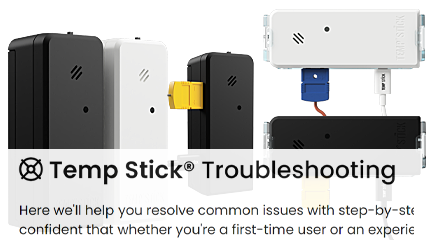Error During Setup Process
Here, you will discover common errors that you may encounter during the setup process, as well as their corresponding causes and solutions:
Error Message: Failed to connect with those Wi-Fi credentials, please try again
Cause: The WiFi password was typed incorrectly or the wrong SSID (WiFi network) was selected.
Solution: Try again and make sure you have the right WiFi network selected and the WiFi password is typed in correctly.

Error Message: The sensor was unable to check into our server, it might be blocked by a firewall
Cause: The Temp Stick is being blocked by a network firewall. This is more commonly seen on corporate or public WiFi networks.
Solution: Talk to your network administrator about whitelisting your Temp Stick device on the network.
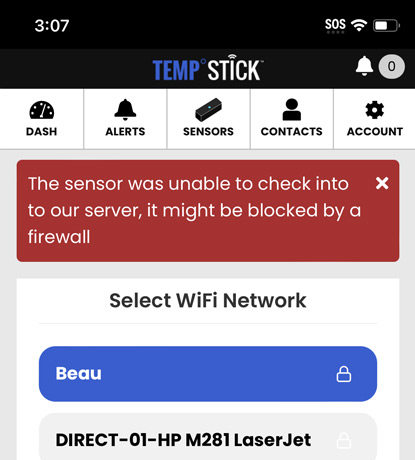
Error Message: We were unable to connect to the internet, please check your firewall settings
Cause: You are experiencing an internet outage with your Internet provider or your device is being blocked by a firewall.
Solution: Check with your ISP (internet service provider) and see if you are experiencing outages in your area. If a firewall issue, talk to your network administrator about whitelisting your Temp Stick device on the network.
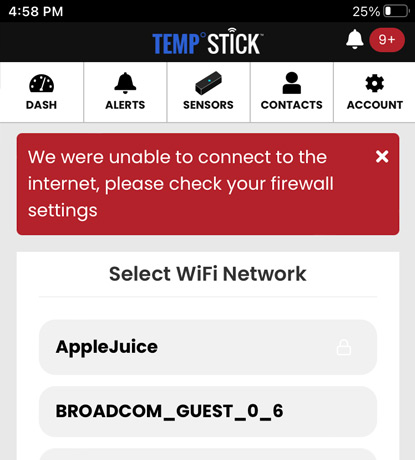
Error Message: We couldn't connect to the Temp Stick, make sure it's in setup mode and check the app's WiFi permissions
Cause: Possible Cause #1: Your Temp Stick is no longer in setup mode (steady blinking blue light) Possible Cause #2: On iOS only - Check your app's permissions and make sure you have "Local Network" enabled.
Solution: Check with your ISP (internet service provider) and see if you are experiencing outages in your area. If a firewall issue, talk to your network administrator about whitelisting your Temp Stick device on the network.
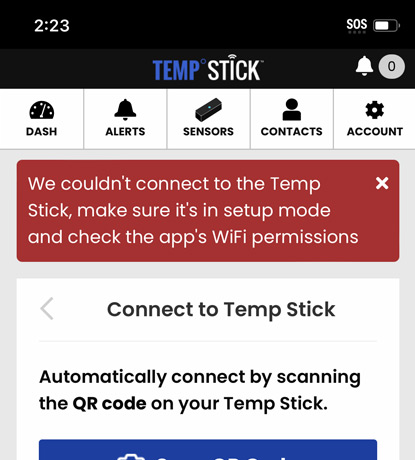
Error Message: Cannot connect to the Temp Stick. Ensure it's in setup mode and you're connected to the Sensor Setup network
Possible Cause #1: Your Temp Stick is no longer in setup mode (steady blinking blue light)
Possible Cause #2: On iOS only - Check your app's permissions and make sure you have "Local Network" enabled.
Solution: Check with your ISP (internet service provider) and see if you are experiencing outages in your area. If a firewall issue, talk to your network administrator about whitelisting your Temp Stick device on the network.
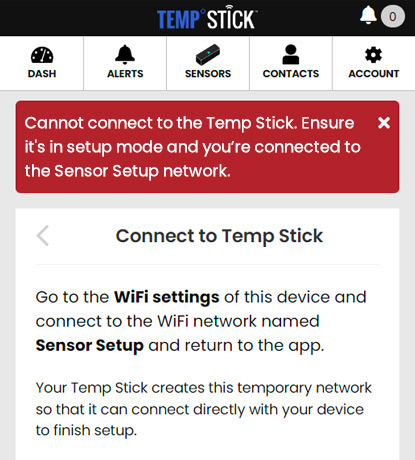
Error Message: We lost connection to the Temp Stick, you might not have a good signal or have been idle for too long
Possible Cause #1: Your Temp Stick is no longer in setup mode (steady blinking blue light)
Possible Cause #2: On iOS only - Check your app's permissions and make sure you have "Local Network" enabled.
Solution: Check with your ISP (internet service provider) and see if you are experiencing outages in your area. If a firewall issue, talk to your network administrator about whitelisting your Temp Stick device on the network.