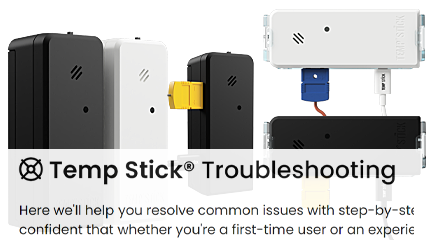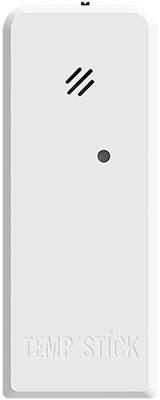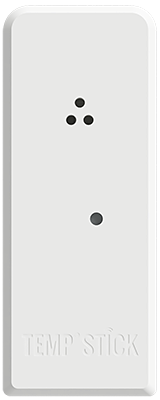Temp Stick Factory Reset
If you own a Temp Stick, there could be several reasons why you need to update its WiFi network information. Perhaps you have changed your WiFi password, moved the device to a new location, or upgraded your WiFi equipment.
To update your Temp Stick's WiFi information, simply follow these steps:
Temp Stick Version 2
Follow these steps to factory reset your Temp Stick:
- Turn off Temp Stick (slide power switch left).
- Hold down reset button and power on device, keep reset button held until the red led on front of Temp Stick turns to blue and release (about 30 seconds).
- Once you have a steady blinking red light the device has been reset to factory settings.

(Step 3)
Temp Stick Version 1
Follow these steps to factory reset your Temp Stick:
- Pull out only one battery and wait 5 seconds.
- Insert that battery back into the sensor 6 times. On the 6th time leave the battery in the sensor.
- The light should flash a couple times and return to a steady blinking blue light indicating you are back in setup mode and your Temp Stick has been reverted to factory settings.

(Step 2)
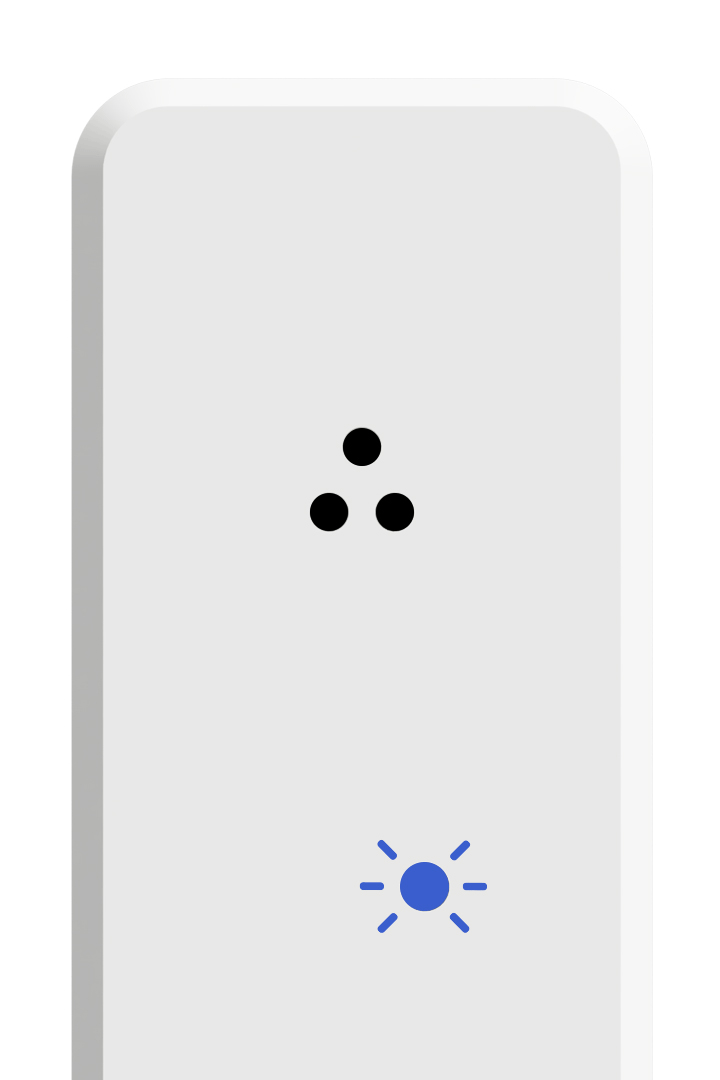
(Step 3)