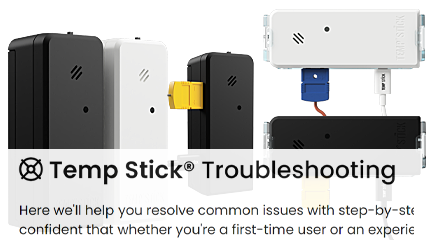Trouble Using a Public WiFi Network
If you're experiencing trouble connecting your Temp Stick to a public Wi-Fi network it is most likely due to a splash page:
An internet splash page is a page that appears when you try to connect to a public Wi-Fi network, which requires you to accept terms and conditions in a web browser before being granted access to the internet. This page can sometimes interfere with the Temp Stick's ability to connect to the network.
Here are some troubleshooting steps that you can follow to resolve this issue:
- Check your Temp Stick's Wi-Fi settings: Make sure that the Temp Stick is set up to connect to the correct Wi-Fi network. Check the SSID and password of the Wi-Fi network, and make sure that they are correct.
- Disable the splash page: Some public Wi-Fi networks allow you to disable the splash page. Check with the network administrator if this is an option and disable the splash page to see if it resolves the issue.
- Contact the network administrator: If none of the above steps work, contact the network administrator and explain the issue that you're experiencing. They may be able to provide you with a workaround or a solution.

Important Note: Using a public WiFi network is not recommended as it is an unreliable source of WiFi. Such networks are usually configured to boot devices from the network after a certain period of time or inactivity.
For optimal results with a Temp Stick in an RV or other moving vehicle, we suggest using a WiFi hotspot from your mobile provider.